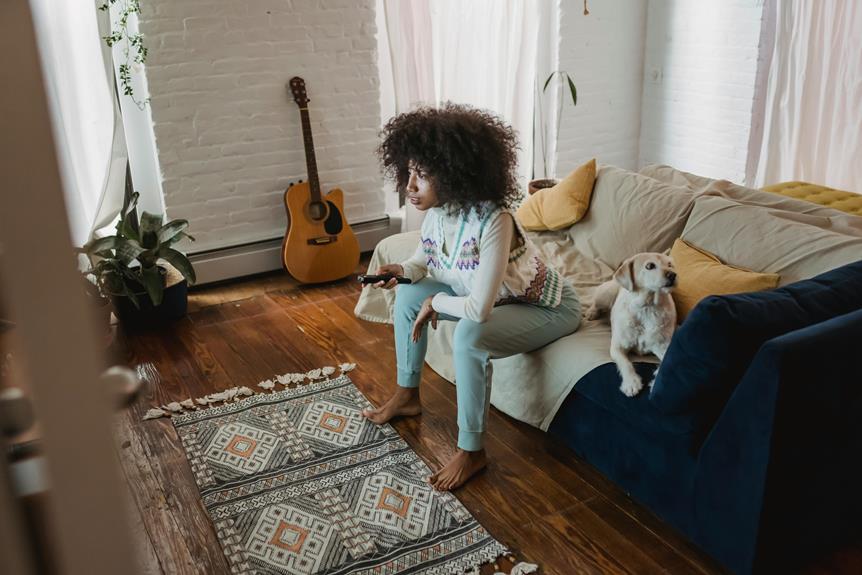Find out how to tune a TV. Start by accessing the TV’s settings menu. Navigate to picture, sound, network, and system settings to configure basics.
For manual tuning, use the Freeview Channel Checker to identify channels for your region.
Access the manual tuning section in the settings menu; you might need your passcode. Enter the channel numbers and frequencies you documented.
Save your settings to complete tuning. Verify reception by checking signal strength and adjusting your antenna as needed.
If you encounter issues like poor signal quality or missing channels, reset and reboot your TV or consult the manual for detailed instructions.
Discover more techniques ahead.
TV Wall Mounting
For TV wall mounting + Bracket supply, simply click the “Book Now” button and follow the steps to secure your appointment.
Key Information
- Access the TV settings menu and select manual tuning or manual retune.
- Input the channel numbers and corresponding frequencies based on your region.
- Adjust the antenna for optimal signal strength and quality.
- Save the settings to complete the tuning process and verify channel reception.
- Consult the user manual or manufacturer for specific troubleshooting steps if issues persist.
Understanding Your TV Settings
To effectively adjust your TV, you’ll need to explore its settings menu, where you can fine-tune picture, sound, network, and system configurations.
Begin with picture settings to adjust brightness, contrast, colour, and sharpness for best viewing.
Next, delve into sound settings to customise volume, balance, equaliser, and audio output.
For network settings, connect your TV to Wi-Fi or Ethernet to access online content seamlessly.
Finally, navigate system settings to set language, time, parental controls, and perform software updates.
Each section allows precise adjustments to enhance your viewing experience, ensuring your TV operates efficiently and meets your specific needs.
Preparing for Manual Tuning
Begin preparing for manual tuning by identifying the correct channels for your region using the Freeview Channel Checker tool. This guarantees you’re targeting the right frequencies.
Follow these steps:
- Locate Your Transmitter: Use your postcode on the Freeview site to find your local transmitter and its specific frequencies.
- List Channel Numbers: Note down the channel numbers for the services you want to tune into.
- Document Frequencies: Write down the corresponding frequencies for each service group.
- Check Signal Quality: Make sure your antenna is oriented towards the identified transmitter for peak signal reception.
These steps will help you gather the necessary information before you proceed with the manual tuning process, ensuring accuracy and efficiency.
Step-by-Step Manual Tuning
Armed with the necessary channel numbers and frequencies, press the menu button on your remote control to access the settings menu for manual tuning.
Navigate to ‘Set Up,’ ‘Installation,’ or ‘Manual Retune‘ to initiate the process. If prompted, enter your passcode.
Next, input the specific channel numbers for each service group in your region. This step is important for areas with multiple transmitters to guarantee excellent reception quality.
Utilise tools like the Transmitter Checker to find the correct channel numbers based on your postcode before manual retuning.
Carefully follow each prompt and confirm your selections. Once all channels are entered, save the settings to complete the manual tuning process.
Verifying Channel Reception
After completing the manual tuning, verify the signal strength and quality on your TV to guarantee proper channel reception. Navigate to your TV settings and locate the signal strength meter.
Follow these steps:
- Check Signal Strength: Make sure the signal strength meter shows a high percentage. This indicates a strong signal.
- Observe Quality: Look for any pixelation, freezing, or audio issues. Poor quality suggests signal problems.
- Adjust Antenna: If needed, adjust your antenna’s position. Small changes can greatly improve reception.
- Consult Manual: Refer to your TV manual or contact the manufacturer for specific instructions tailored to your model.
Troubleshooting Common Issues
If you’re encountering issues after tuning your TV, start by consulting the user manual for specific troubleshooting instructions related to your model. Follow these steps systematically to resolve common issues:
- Reset Channel Favorites: Update channel favorites and scheduled recordings.
- Clear Device Memory: Reboot the TV to clear any post-retuning glitches.
- Manufacturer Support: Contact the manufacturer if problems persist.
Here’s a quick reference table for troubleshooting:
| Issue | Solution |
|---|---|
| Missing channels | Rescan for channels, check antenna |
| Poor signal quality | Adjust antenna, check connections |
| Lost favorites/recordings | Reset and reconfigure |
| Persistent issues | Visit the manufacturer’s website |
Frequently Asked Questions
How Do I Tune My Television?
To tune your television, access the menu, select ‘Set Up’ or ‘Installation’, then choose ‘Manual Retune’. Input the correct channel numbers or frequencies, enter your passcode if needed, and use the Transmitter Checker for best reception.
Why Is My TV Not Picking up Channels?
Your TV isn’t picking up channels because the antenna might be misaligned, connections loose, or there could be a service outage. Check the antenna, perform a manual retune, and verify local service status.
How Do I Get My TV to Scan for Channels?
Access your TV’s menu using the remote control, select ‘Set Up’ or ‘Installation,’ then choose ‘Auto-tune’ or ‘Scan for channels.’ Make sure it’s connected to an antenna or cable. Wait a few minutes for scanning completion.
How Do I Retune My TV for Freeview?
To retune your TV for Freeview, press the menu button on your remote. Select set-up, installation, or update. Choose manual retuning. Enter the passcode if prompted, and input the correct channel numbers for your region.
Conclusion
You’ve now learned how to tune your TV effectively. By understanding your TV settings, preparing for manual tuning, and following the step-by-step process, you can guarantee excellent channel reception.
Verify your channels and troubleshoot any issues that arise. Consistent practice will make you more proficient.
With these skills, you’ll enjoy a seamless viewing experience, free from tuning frustrations. Remember, precision and patience are key to mastering TV tuning.
Happy watching!
For TV wall mounting + Bracket supply, simply click the “Book Now” button and follow the steps to secure your appointment.